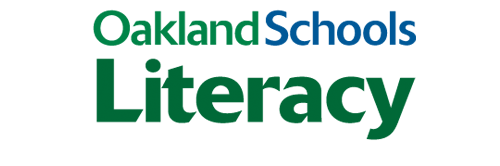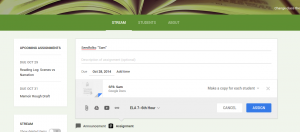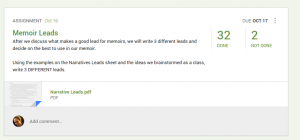Going Paperless, Part 1: Google Classroom
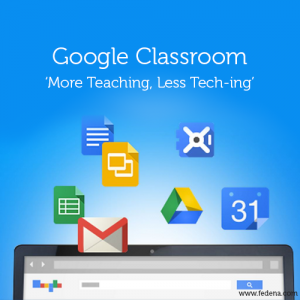 At the end of last year, we found out that our district, West Bloomfield, would be going 1:1 in grades 5-12, with all students having the option to use a district-issued Chromebook, buy their own Chromebook at a discounted price, or use some other device. As soon as I heard this, I reveled in the fact that I would no longer have to deal with trying to get time in the Media Center or check out the school’s set of iPads for my middle school students. Research and word processing could be done right in the classroom, which is great and makes my life significantly easier. That’s about where my ideas about integrating these devices into our daily routines ended, mostly because I just didn’t know how to fully integrate Chromebooks into my daily instruction.
At the end of last year, we found out that our district, West Bloomfield, would be going 1:1 in grades 5-12, with all students having the option to use a district-issued Chromebook, buy their own Chromebook at a discounted price, or use some other device. As soon as I heard this, I reveled in the fact that I would no longer have to deal with trying to get time in the Media Center or check out the school’s set of iPads for my middle school students. Research and word processing could be done right in the classroom, which is great and makes my life significantly easier. That’s about where my ideas about integrating these devices into our daily routines ended, mostly because I just didn’t know how to fully integrate Chromebooks into my daily instruction.
As the summer progressed, and I got to know more about my Chromebook, the idea of having a paperless classroom began to form in my head. The techie part of me loved the idea because I would no longer have to make copies, everything would be stored in one place, and kids wouldn’t lose their papers. The reading and writing workshop teacher part of me hesitated with this idea, fearing that something intangible would be lost if kids didn’t use a paper-based writer’s notebook–that something about the process of brainstorming and drafting in a notebook is magical (more to come on this topic in Part 2).
Right before the school year started, Google rolled out Google Classroom, and I anxiously waited for it to be available in our district. After a number of emails with our instructional technology specialist, I was finally given the OK to try it out. Google Classroom is a course management platform, but its beauty is in its simplicity. Each class you create is closed to everyone except the teacher, the students and anyone you give the unique class code to, which keeps your students safe and their documents private. Teachers can create assignments that include Google Docs attachments, web links, and YouTube videos.
When I create an assignment in Google Classroom, I have various options for how students will receive it; my favorite is to assign each student a unique copy. This means that instead of me handing out a copy of a graphic organizer, for example, I assign each student his/her own copy. Google Classroom then attaches each student’s name to the unique copy, allows them to type in whatever is required, then “turn it in.” Once students turn in the assignment, it is all neatly organized in one place, which lets me see at a glance who is finished and who is not.
When I assign a document using Google Classroom, I am the “owner” of the document, allowing me to see students’ work as it progresses. I can comment and “conference” with students while they are still working on a piece of writing–whether they are at school or at home. In the past, I could only see a students’ progress when I had his/her notebook, and if I had a student’s notebook, it meant that student could not be writing.
One of the biggest changes in my classroom has been students’ ability to collaborate with each other and my ability to give quality feedback while students are writing. One of the best features of Google Docs and Classroom is the ability to share documents and have multiple people working within one document. Students can easily share their writing with other students and get feedback, a task that is now much easier than it is with traditional notebooks. Students who are protective of their writing don’t have to worry that someone is going to irrevocably change it, as they can determine what editing permissions the other students have.
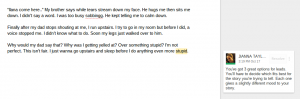
Commenting feature in Google Docs. This is how I give feedback to students without altering their writing.
This change took some getting used to for students as well because they are not accustomed to me having access to their work all the time. The first time I had a guest teacher this year, students were working on assignment in Google Classroom, which allowed me to pop into their Google Docs, look at their work, give feedback, and answer questions. My students have now come to expect that when I am gone, it’s very likely that I’ll be online during their class time, and they use that to their advantage to ask questions and get clarification from me.
Although much of our work has moved to Google Classroom, I do feel myself missing the paper-based writer’s notebook every now and again, and I haven’t totally given up on it yet. Google Classroom isn’t perfect, but neither is the writer’s notebook. Going paperless requires a new set of routines and is a journey that my students and I will take together.
J ianna Taylor is an ELA and Title 1 teacher at Orchard Lake Middle School in West Bloomfield. She is a member of the AVID Site Team and Continuous School Improvement Team at her school, among other things. She is also a MiELA Network Summer Institute facilitator and member of the OWP Core Leadership Team. Jianna earned her bachelor’s degree from Oakland University and her master’s degree from the University of Michigan. She also writes reviews of children’s books and young adult novels for the magazine Library Media Connection.
ianna Taylor is an ELA and Title 1 teacher at Orchard Lake Middle School in West Bloomfield. She is a member of the AVID Site Team and Continuous School Improvement Team at her school, among other things. She is also a MiELA Network Summer Institute facilitator and member of the OWP Core Leadership Team. Jianna earned her bachelor’s degree from Oakland University and her master’s degree from the University of Michigan. She also writes reviews of children’s books and young adult novels for the magazine Library Media Connection.