As I mentioned in my review of Upstanders by Smokey Daniels and Sara Ahmed, I read a lot of professional books, especially in the summer. It’s late July as I’m writing this, and I’m on my eighth book of the summer, half of which have been professional books to grow my knowledge as a teacher (stay tuned for a review of Jennifer Serravallo’s The Reading Strategies Book).
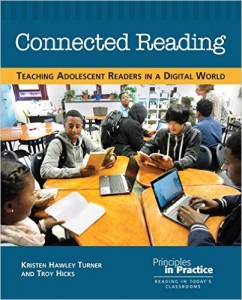 After writing the review of Upstanders, I asked Delia DeCourcy, one of Oakland Schools’ literacy consultants, if she had any books she thought I might like to read and review. She sent over Connected Reading: Teaching Adolescent Readers in a Digital World by Kristen Hawley Turner and Troy Hicks, and I immediately knew this book would be right up my alley. Turner and Hicks begin the book with the “NCTE Policy Research Brief: Reading Instruction for All Students,” which acts as a framework and rationale for teaching students how to be connected readers and is referenced throughout the book.
After writing the review of Upstanders, I asked Delia DeCourcy, one of Oakland Schools’ literacy consultants, if she had any books she thought I might like to read and review. She sent over Connected Reading: Teaching Adolescent Readers in a Digital World by Kristen Hawley Turner and Troy Hicks, and I immediately knew this book would be right up my alley. Turner and Hicks begin the book with the “NCTE Policy Research Brief: Reading Instruction for All Students,” which acts as a framework and rationale for teaching students how to be connected readers and is referenced throughout the book.
Because teaching students to be skillful readers of digital texts is new to many teachers, Turner and Hicks carefully ease us into this world of connected reading by writing about their experiences, the experiences we as readers might have had, and how teachers might become more connected readers, for the purpose of knowing what their students will experience, as well as for simply growing their personal learning network (PLN). The authors include requisite theory for their work, then dig into what many teachers want from a professional book: practical application that can be used in the classroom. Turner and Hicks do not disappoint: Connected Reading is full of projects, ideas, and actual lesson plans that teachers can easily make their own and implement. Topics range from digital citizenship to making decisions about how best to search for information to collaborating on texts being read in class.
What may be the best part of this book is that it embodies the very principles that the authors espouse: the book itself (although a print text) is a great example of what connected reading could be even if students do not have digital texts. Connected Reading is filled with QR codes that take readers to additional content, much of it multimedia, but also connects to the authors’ wiki page, which offers additional resources and ways to connect and extend the conversation.
I started reading this book in the last few weeks of school, so I didn’t have much time to integrate its ideas into my practice, but I did notice myself becoming more aware of how students’ reading changed across platforms. I recall a distinct moment near the end of the year when I must have been giving directions, and I started saying something about how their reading of our last book was going to be different because they would be reading it and annotating digitally, and more important, collaboratively.
 For our last unit, I knew that I wanted to try out some of the ideas from Connected Reading so that come September, I could dive in more completely. Since my district was not in the position to purchase ebooks, I was given permission to scanin its entirety the informational book we were reading as a class and post it chapter by chapter to Google Classroom, which is a closed system and accessible only to students in my class. (While I was posting to a closed system, there does seem to be a gray area in terms of copyright. I was using the scanned copy solely for educational purposes and Turner and Hicks even encourage teachers to have students scan or take screenshots of individual pages for annotating and collaborating.)
For our last unit, I knew that I wanted to try out some of the ideas from Connected Reading so that come September, I could dive in more completely. Since my district was not in the position to purchase ebooks, I was given permission to scanin its entirety the informational book we were reading as a class and post it chapter by chapter to Google Classroom, which is a closed system and accessible only to students in my class. (While I was posting to a closed system, there does seem to be a gray area in terms of copyright. I was using the scanned copy solely for educational purposes and Turner and Hicks even encourage teachers to have students scan or take screenshots of individual pages for annotating and collaborating.)
After scanning a chapter and posting it to Google Classroom as a PDF, students downloaded the chapter onto their Chromebooks using the Chrome extension Notable PDF. A quick note about Notable: this is one of my favorite and most used Chrome extensions both personally and professionally. It allows users to highlight, underline, strikethrough, and make comments on PDF documents that can be saved permanently. It also includes Google Drive integration. Depending on how a document is downloaded from Google Classroom, all students in a class or a group could be collaborating on the same document or it can be shared between student partners as well. Similar to the commenting feature in Google Docs, each person’s name shows up when he/she makes a comment so that students can easily see what their classmates are thinking as they read.
As my classes worked through the MAISA informational reading and writing units, we would practice various annotating skills depending on what our purpose was at the time. Sometimes students read in partnerships, sometimes they read independently, and sometimes we read as a whole class, annotating together and showing our collective thinking. Because students had such an intimate knowledge of the text through their annotations, their final project was to decide on a topic mentioned in the book they felt could have used more explanation and write their own “insert” chapter about that topic that mimicked the text features of the original book. Examples of this project can be found here.
As I think about next school year, I will definitely be incorporating Turner and Hicks’ ideas about teaching students to be skillful readers of digital texts with lessons on digital citizenship, setting up a digital reading life, looking into freely available digital copies of texts, and ways to help students navigate this digital information world in which they are already immersed.
 Jianna Taylor (@JiannaTaylor) is an ELA and Title 1 teacher at Orchard Lake Middle School in West Bloomfield. She is a member of the AVID Site Team and Continuous School Improvement Team at her school, among other things. She is also a MiELA Network Summer Institute facilitator and member of the OWP Core Leadership Team. Jianna earned her bachelor’s degree from Oakland University and her master’s degree from the University of Michigan. She also writes reviews of children’s books and young adult novels for the magazine Library Media Connection.
Jianna Taylor (@JiannaTaylor) is an ELA and Title 1 teacher at Orchard Lake Middle School in West Bloomfield. She is a member of the AVID Site Team and Continuous School Improvement Team at her school, among other things. She is also a MiELA Network Summer Institute facilitator and member of the OWP Core Leadership Team. Jianna earned her bachelor’s degree from Oakland University and her master’s degree from the University of Michigan. She also writes reviews of children’s books and young adult novels for the magazine Library Media Connection.
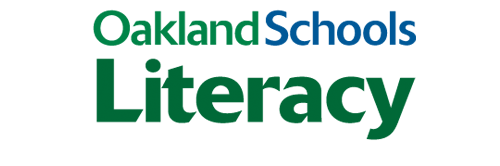
 What are the learning goals?
What are the learning goals? How did the use of the tool increase/improve my students’ uptake and application of the material or skill?
How did the use of the tool increase/improve my students’ uptake and application of the material or skill?
 CiteLighter
CiteLighter Ponder
Ponder


