Facilitator: Professor Sara Kajder, University of Georgia
Tuesday, March 24, 2015 7-8pm EST (optional follow up discussion from 8-9pm)
recording slides resources
What it means to read, how we access, select and hold onto texts, and the strategies we use for constructing and sharing our making meaning have been dramatically impacted and enabled by newer literacies and technologies. Some of these shifts have quickly and immediately moved into our classrooms, and others require more examination and questioning – asking us to continually reexamine our pedagogies (and practices as readers) of texts that can be produced and consumed in an instant. During this webinar, we will discuss ways of rethinking and “connecting” our readers workshops, cultivating digital libraries, leveraging e-texts and mobile tools, annotating and sharing print and digital texts, and evaluating multimodal tools which are changing how we teach and work alongside student readers. Examples will include but not be limited to use of digital tools for textual annotation, methods for building readers communities within GoodReads and other online spaces, scaffolds for student creation of multimodal book trailers linked to QR codes and Auras, using multimodal tools for feedback and reflection, rethinking readers notebooks with Evernote, and use of voicethread and other apps to support interactive readers’ portfolios.
Sara Kajder currently teaches at The University of Georgia where she is a member of the faculty of the Department of Language & Literacy. A former middle and high school English teacher, she received the first National Technology Fellowship in English/Language Arts. A internationally-known speaker, she is also the author of the 2012 Britton Award winning Adolescents’ Digital Literacies: Learning Alongside Our Students (NCTE, 2010), Bringing the Outside In (Stenhouse, 2006), and The Tech Savvy English Classroom (Stenhouse, 2003).
See more at: http://about.me/Skajder
Twiiter ID: @skajder
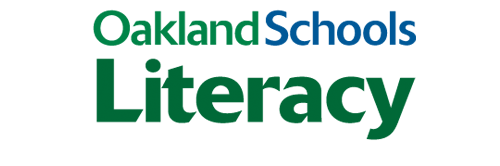
 What are the learning goals?
What are the learning goals? How did the use of the tool increase/improve my students’ uptake and application of the material or skill?
How did the use of the tool increase/improve my students’ uptake and application of the material or skill?
 CiteLighter
CiteLighter Ponder
Ponder


